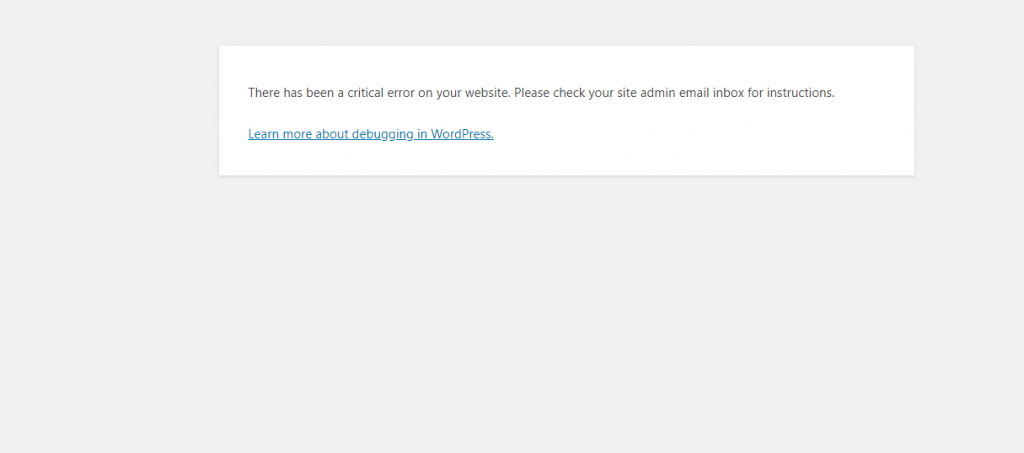Fix The Critical Error in WordPress?
The “Critical Error” message in WordPress can be caused by a variety of issues, ranging from problems with your WordPress theme or plugin to issues with your WordPress database. Here are some steps you can try to troubleshoot and fix the Critical Error in the WordPress issue:
- Check for plugin or theme conflicts: If you recently installed a new plugin or theme, try deactivating it to see if it is causing the error. You can do this by going to the “Plugins” or “Appearance” section of your WordPress dashboard and deactivating the plugin or theme.
- Check your website's error logs: Your website's error logs may contain additional information about what is causing the error. You can check your error logs by accessing your website's hosting control panel or by using a plugin like WP Debug.
- Repair your WordPress database: If the problem is with your WordPress database, you can try repairing it by going to the “Tools” section of your WordPress dashboard and clicking on the “Repair Database” button.
- Increase your PHP memory limit: If you are seeing the “Critical Error” message when trying to access your WordPress dashboard, it may be because your PHP memory limit has been reached. You can increase your PHP memory limit by adding the following line of code to your WordPress configuration file (wp-config.php):
define('WP_MEMORY_LIMIT', '256M');
- Revert to a previous version: If none of the above steps have helped, you may need to revert to a previous version of your WordPress website. You can do this by restoring a backup of your website, or by manually replacing the files on your server with the files from a previous version of WordPress.
I hope these steps help you fix the “Critical Error” message in WordPress. If you are still having trouble, it may be helpful if you have any questions or comments to send us.