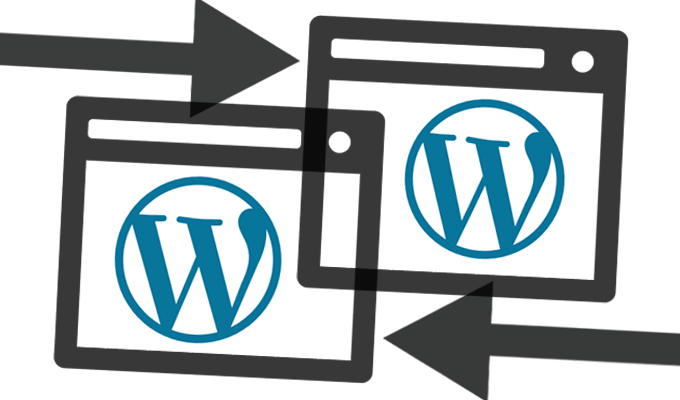WordPress Introduction
WordPress was born out of a desire for an elegant, well-architectured personal publishing system built on PHP and MySQL and licensed under the GPLv2 (or later). WordPress is an Open Source software, which means there are hundreds of people all over the world working on it. (More than most commercial platforms.) It also means you are free to use it for anything from your recipe site to a Fortune 500 web site without paying anyone a license fee and a number of other important freedoms. On WordPress site you can download and install a software script called WordPress. To do this you need a web hosting (Hostgator– UninionHost) who meets the minimum requirements and a little time. WordPress is completely customizable and can be used for almost anything. This WordPress guide will show you the following things:
- How to buy web-hosting and a domain name for your WordPress blog.
- Essential things to setup after installing WordPress.
- Things that you need to do immediately after the initial WordPress configuration (Step by step tutorials with pictures).
- WordPress theme that you need to install and how to them up.
- WordPress plugins that you need to install and how to set them up.
- Pro tips to make your WordPress blog grow faster.
- Essential SEO (Yoast Premium) of your WordPress blog.
Creating your WordPress blog (First step) :
The first thing that you need to do in order to create a WordPress blog is to buy web-hosting and a domain name.
- Web-hosting is where your files are stored.
- The domain is the name of your blog or website.
You can buy hosting from Hostgator, which comes with a free domain and costs only $5.95/month for unlimited hosting space and bandwidth (with the discount link below).
- Sign up for Hostgator (Exclusive discount + domain name).
The next thing you need to do is install the WordPress blog onto your domain name. This process will take another 5-10 minutes. Below is the step by step tutorial:
Once you have your WordPress blog Installed, you need to make a few changes such as setting up permalinks, updating the ping list, setting up discussion settings, etc. Don’t worry, it’s not technical and you can quickly do it with the help of the guide below:
[content-egg module=Amazon]