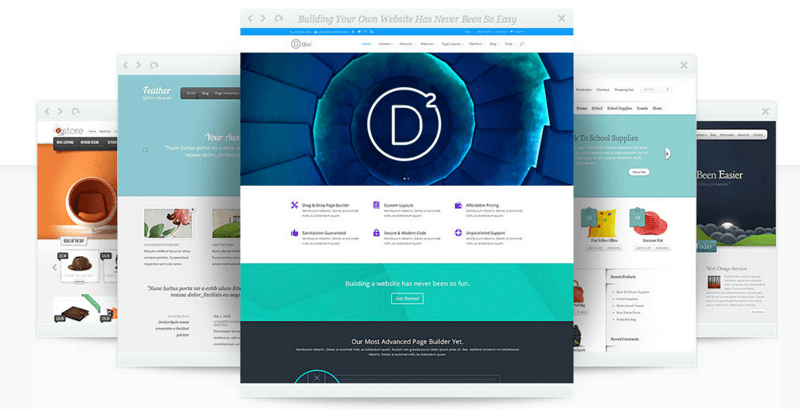We are extending our WordPress guide, and here we are going to give you a complete guide to installing WordPress theme. Like WordPress plugin installation, WordPress themes can be installed from Dashboard or FTP software. We will give you the guide to both the methods & before we move ahead, I would like you to read following guide, which will help you to get started with WordPress.
Before we move a head with this guide, here are some of the resources from where you can download WordPress themes. Though there are many Free WordPress themes available, I always vouch for premium one if you are looking to establish a professional blog or website on WordPress.
There are many other resources, and you can check them at Best WordPress Premium theme club. Though you might like to Install WordPress locally and test your WP Theme before making new theme live on your site. For starters, when we install WordPress, by default we get stock WordPress theme which is Twenty eleven at the moment. You can always search themes from WordPress free themes directory using WP dashboard, or you can download any .zip file for the theme and upload it directly using any of the below given two methods.
Guide to Install WordPress theme:
Now, I assume you have downloaded WordPress theme from the official rope. Usually, most of the premium theme clubs offer Themes in.Zip format, which you can use to install WP theme directly from the dashboard. So let’s assume, you have downloaded the theme file in.Zip format and you want to install it on your self-hosted WordPress blog.
- Login to your WordPress dashboard
- Navigate to Appearance> Themes > Add new

And Now Click on Upload theme. & then Browse/Upload the downloaded WordPress theme file in.Zip format.

Once you click on Install now, your theme will be uploaded and will be installed on your server. On the next screen, you will see an option to activate the theme like this:

Before you activate the theme, you can preview your site with a new design by clicking on Preview.At times, preview might not give the exact preview and will show some error, it usually happens. So, if it’s not your live site, you can activate and see the theme live on your site.